INSTALLATION
Step 1 : Goto control panel click on Programs
Step 2 : Click on Turn on or off window feature
Step 3 : Choose selected feature after expanding Internet Information Services
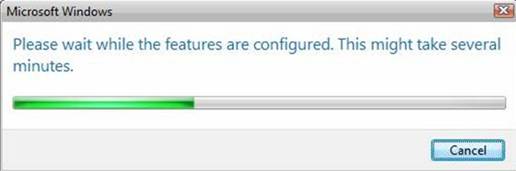
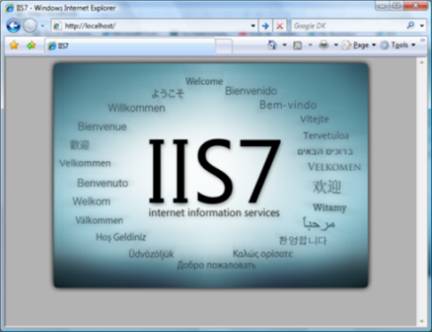
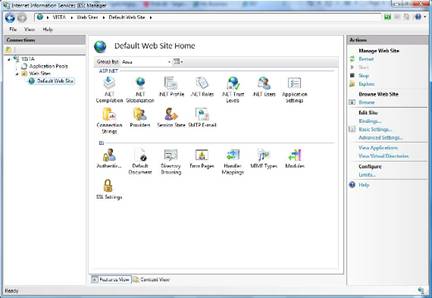
Step 4:Ckick OK and Process Indicator appear
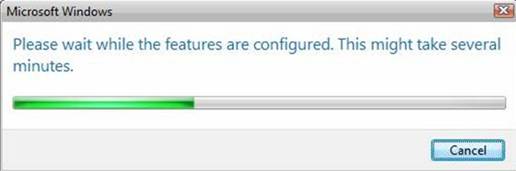
Step 5: Now IIS is installed in windows vista or windows 7. To confirm that is installed , you can open browser and type in address bar http://localhost/
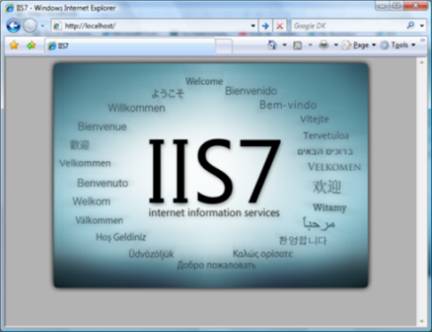
Step 6: How to open IIS management console. Type inetmgr in search for program and file. Click on it and then IIS management console is open.
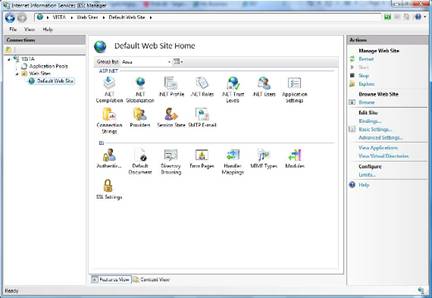
UNINSTALLATION
Step 1: Goto control panel, click on program
Step 4: Give restart to your machine for reconfiguring the existing system configuration.
Step 5 : Successfully iis is uninstalled in your machine, if you type inetmgr in search features and file, then press enter. Then pop-up generate say that inetmgr doesnot exist.
** inetmgr is shortcut of IIS Management Console




No comments:
Post a Comment